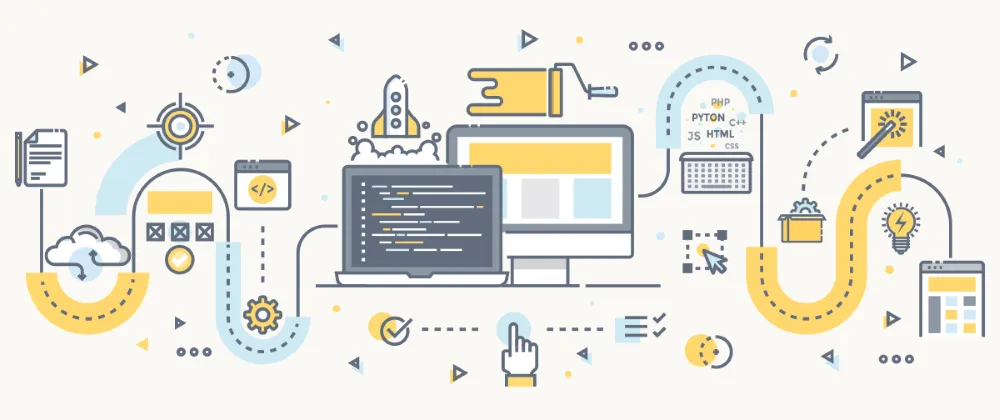
Continuous Integration for .NET (Core)
A lot of work has been made in the last few years (almost 5 now) to revamp the whole .NET Platform and lead it confidently into this new decade. Going through .NET Core, .NET is now free, open-source and multiplatform. Sign of the times, the console addicts can now take advantage of the .NET CLI while everyone can enjoy the still evolving best parts of the eco-system: the C# language and MSBuild (amongst other things). So now is a good opportunity as ever to revisit my practices of Continuous Integration for the .NET Framework as well.
This might look at first as easy as a combination of various dotnet build, dotnet test, dotnet pack and/or dotnet publish commands. This might work for some (and if it does then this is very fine), but to me this comes too close to breaking my Build in 1 step rule and I think I will keep on basing my builds on… MSBuild:
- all those
dotnetcommands have to be coordinated in some way, and I also want to be able to execute the build locally. If we are to create cross-platform scripts then our options become quite limited outside of MSBuild. - MSBuild has the perfect logging infrastructure that allows to have both an understandable console output and a complete file log that can prove very valuable when things go wrong. Oh, and the Structured Log Viewer is just an amazing piece of software that has no equivalent that I know of on other technologies.
- most of the
dotnetcommands are just wrappers around MSBuild targets anyway…
A simple project
If you want to see these principles in action please go and check Vigicrues.Client (https://github.com/mcartoixa/Vigicrues.Client), a .NET wrapper for the Vigicrues API which reports information about flooding hazards in France. What I need for Continuous Integration are:
- A solution file (
Vigicrues.Client.sln). - A build file (
Vigicrues.Client.proj), written in MSBuild. - A script file (
build.bat) that helps executing the build file locally. - A CI configuration file (
appveyor.yml). The rest of the project is either code of infrastructure.
The solution
Solutions are (still) Visual Studio speak for a collection of related projects. You can load them (with Visual Studio), and you can also build them (with MSBuild).
In this context, solutions have 2 purposes:
- they are an entry point for developers to edit the code. Specifically the
Vigicrues.Client-dev.slnsolution should be used for that. - they are an entry point for the build scripts to generate a deployable package. This is
Vigicrues.Client.sln.
In the full .NET Framework we also had a solution dedicated to automated tests but this could not work here because of a bug in the test framework. More on that later.
The main point here is that developers can still use their usual toolkit to develop (Visual Studio in this case).
The build file
The architecture of the build is quite simple:
- execute the MSBuild equivalent of the various
dotnetcommands on theVigicrues.Client.slnsolution. - add a sprinkle of execution of various external dependencies and tools (like the cloc utility) to make the whole thing more interesting.
The gist of the Vigicrues.Client.proj is very simple:
<Project DefaultTargets="Rebuild" xmlns="http://schemas.microsoft.com/developer/msbuild/2003">
<ItemGroup>
<Projects Include="Vigicrues.Client.sln" />
</ItemGroup>
<Import Project="$(MSBuildProjectDirectory)\build\Common.targets" />
</Project>We define a list of solutions to act on, and there is only one in this case. The rest is imported from another MSBuild file (build\Common.targets) which is quite specific at this time but may evolve into a generic reusable build file over time. This is where define my own standard targets:
- Clean: cleans the build.
- This is usually a simple matter of deleting the
tmp\folder, as every other target generates its outputs there.
- This is usually a simple matter of deleting the
- Compile: compiles the specified solutions.
- Test: compiles the tests and executes them.
- Also performs code coverage analysis and generates a human readable report about it.
- Analyze: performs some analysis on the project.
- Right now it gathers statistics using the cloc utility.
- Package: generates a deployable package (in the
tmp\out\binfolder). In our case this will be a NuGet file (NuGet being the dependency manager of choice on the .NET platform). - Build: shortcut for the combination of Compile, Test and Analyze.
- Rebuild: shortcut for the combination of Clean and Build.
- Release: shortcut for the combination of Clean, Build and Package.
Clean
As planned the Clean target is quite simple:
<Target Name="Clean" DependsOnTargets="CleanDirectories" />
<Target Name="CleanDirectories">
<RemoveDir Directories="tmp\" />
</Target>There is actually a bit more to it to take bug #3485 into account but this is a detail for this article.
Compile
The Compile target consists simply of calling MSBuild on the target solutions (instead of dotnet build which actually does the same thing):
<Target Name="Compile" DependsOnTargets="CompileProject" />
<Target Name="CompileProject">
<PropertyGroup>
<_BaseOutputPath>tmp\bin\%(Projects.FileName)\</_BaseOutputPath>
<_BaseIntermediateOutputPath>tmp\obj\bin\%(Projects.FileName)\</_BaseIntermediateOutputPath>
</PropertyGroup>
<MSBuild
Projects="%(Projects.Identity)"
RebaseOutputs="True"
Properties="Configuration=%(Projects.Configuration);Platform=%(Projects.Platform);BaseOutputPath=$(_BaseOutputPath);BaseIntermediateOutputPath=$(_BaseIntermediateOutputPath);%(Projects.Properties)"
Targets="Restore;Build"
/>
</Target>The only trick here is to redirect the outputs (including intermediate files) into subfolders of the tmp\ folder. This is what made the Clean target so easy to write.
Test
At the core of the Test target is another call to MSBuild (instead of dotnet test), very much like above. Specificities include:
- not using solutions here but finding projects which name end with
.Tests.csproj. This is partially because of bug #411 which prevented the use of solutions in the execution of tests. It may have been fixed now, but in the meantime I got used to not having a dedicated solution for tests… - not redirecting intermediates, because of bug #3485 again.
- adding custom properties to the build (like
dotnet testwould). For instance:- I use xUnit for my tests, so I will configure the xUnit Test Logger.
- I can dynamically add another logger by using the
%VSTEST_LOGGER%environment variable (cf. the CI configuration file). - I activate code coverage collection (Coverlet is already a dependency of my tests).
- lastly, generated XML reports are copied under the
tmp\folder where every report is expected.
And this gives someting like:
<Target Name="Test" DependsOnTargets="TestProject" />
<ItemGroup>
<TestProjects Include="*\*.Tests.csproj" />
</ItemGroup>
<Target Name="TestProject"
Outputs="tmp\tst\results\%(TestProjects.Filename)\TestResults.xml"
>
<ItemGroup>
<_VsTestLoggers Include="xunit" />
<_VsTestLoggers Condition="'$(VSTEST_LOGGER)' != ''" Include="$(VSTEST_LOGGER)" />
</ItemGroup>
<PropertyGroup>
<_BaseOutputPath>tmp\tst\bin\%(TestProjects.Filename)\</_BaseOutputPath>
<_VSTestResultsPath>tmp\tst\results\%(TestProjects.Filename)\</_VSTestResultsPath>
<_VsTestLogger>@(_VsTestLoggers->'"%(Identity)"')</_VsTestLogger>
</PropertyGroup>
<ItemGroup>
<_TestProperties Include="IsTestProject=True" />
<_TestProperties Include="VSTestNoLogo=True" />
<_TestProperties Include="VSTestNoBuild=False" />
<_TestProperties Include="VSTestBlame=True" />
<_TestProperties Include="VSTestVerbosity=normal" />
<_TestProperties Include="VSTestResultsDirectory=$(_VSTestResultsPath)" />
<_TestProperties Include="VSTestTestAdapterPath=$(InputPath)" />
<_TestProperties Include="VSTestCollect=XPlat Code Coverage" />
<_TestProperties Include="VSTestLogger=$(_VsTestLogger)" />
</ItemGroup>
<RemoveDir Directories="$(_VSTestResultsPath)" />
<MSBuild
Projects="%(TestProjects.Identity)"
RebaseOutputs="True"
Properties="Configuration=Release;BaseOutputPath=$(_BaseOutputPath);@(_TestProperties);%(Projects.Properties)"
Targets="Restore;VSTest"
/>
<Copy Condition="Exists('$(_VSTestResultsPath)TestResults.xml')" SourceFiles="$(_VSTestResultsPath)TestResults.xml" DestinationFiles="tmp\%(TestProjects.Filename)-xunit-results.xml" />
</Target>Hey, but what about the actual code coverage? It is collected but not exploited yet: we will use ReportGenerator for this. This is a NuGet dependency that we can define and restore in the project file itself by defining the right properties:
<PropertyGroup>
<RestoreGraphProjectInput>$(MSBuildProjectFullPath)</RestoreGraphProjectInput>
<TargetFramework>netstandard2.1</TargetFramework>
<MSBuildProjectExtensionsPath>tmp\obj\</MSBuildProjectExtensionsPath>
</PropertyGroup>
<ItemGroup>
<PackageReference Include="ReportGenerator" Version="4.8.4" />
</ItemGroup>
<Import Project="$(MSBuildToolsPath)\NuGet.targets" />
<Target Name="Prepare" DependsOnTargets="Restore">
<MakeDir Directories="$(TmpOutputPath)" />
</Target>
<Import Project="$(MSBuildProjectExtensionsPath)$(MSBuildProjectFile).nuget.g.props" />
<Import Project="$(MSBuildProjectExtensionsPath)$(MSBuildProjectFile).nuget.g.targets" />Now we can use ReportGenerator on all the code coverage results and generate:
- a nice HTML report for humans to consume.
- a XML report, under the
tmp\directory along withy other reports.
<Target Name="GenerateTestReports"
Returns="@(CoverageResults)"
>
<ItemGroup>
<CoverageResults Include="tmp\tst\results\**\coverage.cobertura.xml" />
</ItemGroup>
</Target>
<Target Name="_GenerateTestReports"
Condition="'@(CoverageResults)' != ''"
AfterTargets="GenerateTestReports"
>
<ReportGenerator ReportFiles="@(CoverageResults)" TargetDirectory="tmp\tst\" ReportTypes="HtmlInline;Cobertura" VerbosityLevel="Info" />
<Move SourceFiles="tmp\tst\Cobertura.xml" DestinationFiles="tmp\tst\$(MSBuildProjectName)-cobertura-results.xml" />
</Target>As a side note you may notice that the tests results are not part of the output due to poor integration of the Test Platform with MSBuild (cf. bug #680), but we are working on that.
Analyze
This target is just a matter of executing the cloc utility. The only trick is to execute the Perl script when not on Windows:
<Target Name="Analyze" DependsOnTargets="CountLoc" />
<Target Name="CountLoc">
<PropertyGroup>
<ClocResultsFile>tmp\cloc-results.xml</ClocResultsFile>
<_ClocCommand Condition="'$(OS)'=='Windows_NT'">".tmp\cloc.exe"</_ClocCommand>
<_ClocCommand Condition="'$(_ClocCommand)'==''">perl ".tmp/cloc.pl"</_ClocCommand>
</PropertyGroup>
<Exec
Command="$(_ClocCommand) "$(InputPath)" --exclude-dir=.tmp,.vs,.vscode,bin,build,doc,lib,obj,tmp,GeneratedCode --exclude-ext=csproj,dbmdl,proj,sln,sqlproj,suo,user --3 --quiet --progress-rate=0 --xml --report_file="$(ClocResultsFile)""
YieldDuringToolExecution="True"
IgnoreExitCode="True"
/>
</Target>Package
In the case of a library like we have, the Package target is just calling the MSBuild equivalent of dotnet pack:
<Target Name="Package" DependsOnTargets="Prepare;Project" />
<Target Name="PackageProject">
<PropertyGroup>
<_BaseOutputPath>tmp\pck\%(Projects.FileName)\</_BaseOutputPath>
<_BaseIntermediateOutputPath>tmp\obj\bin\%(Projects.FileName)\</_BaseIntermediateOutputPath>
</PropertyGroup>
<ItemGroup>
<_PackageProperties Include="PackageOutputPath=tmp\out\bin" />
</ItemGroup>
<MSBuild
Projects="%(Projects.Identity)"
RebaseOutputs="True"
Properties="Configuration=%(Projects.Configuration);Platform=%(Projects.Platform);BaseOutputPath=$(_BaseOutputPath);BaseIntermediateOutputPath=$(_BaseIntermediateOutputPath);@(_PackageProperties);%(Projects.Properties)"
Targets="Restore;Pack"
/>
</Target>We will expect every final artefact to be generated in the tmp\out\bin folder.
The script file
There are actually 2 script files here:
They both do the same thing on different platforms so I will detail only one of them. It is just a matter of interpreting command line parameters to create the right environment variables before executing the build:
dotnet.exe tool restore
dotnet.exe msbuild Vigicrue.Client.proj /nologo /t:Build /m /r /fl /flp:logfile=build.log;verbosity=%_VERBOSITY%;encoding=UTF-8 /nr:False /v:normalOne external dependency has to be installed prior to this execution though: the cloc utility. This is done in various stages:
- version for this dependency is defined in the
build\versions.envfile._CLOC_VERSION=1.82 - in the
build\SetEnv.batscript versions are set as environment variables:IF EXIST build\versions.env ( FOR /F "eol=# tokens=1* delims==" %%i IN (build\versions.env) DO ( SET "%%i=%%j" ECHO SET %%i=%%j ) ECHO. ) - the right version of the tool is downloaded and extracted in the
.tmpfolder (if necessary):IF NOT EXIST "%CD%\.tmp\cloc.exe" GOTO SETENV_CLOC FOR /F %%i IN ('"%CD%\.tmp\cloc.exe" --version') DO ( IF "%%i"=="%_CLOC_VERSION%" GOTO END ) :SETENV_CLOC powershell.exe -NoLogo -NonInteractive -ExecutionPolicy ByPass -Command "& { [Net.ServicePointManager]::SecurityProtocol = [Net.SecurityProtocolType]::Tls12; Invoke-WebRequest https://github.com/AlDanial/cloc/releases/download/$Env:_CLOC_VERSION/cloc-$Env:_CLOC_VERSION.exe -OutFile .tmp\cloc.exe; }" :END
The build\SetEnv.bat is then simply called in the build.bat script file. The same architecture could be used for other tools that cannot be retrieved with NuGet.
The CI configuration file
I will use AppVeyor as a platform, but as usual the configuration will be very simple because all the complexity has been handled above. I could very simply switch to any other tool with minimal reconfiguration. The appveyor.yml can simply be:
version: 0.1.{build}.0
image: Visual Studio 2019
install:
- cmd: CALL build\SetEnv.bat
- cmd: dotnet tool restore
build_script:
- cmd: dotnet msbuild Vigicrues.Client.proj /nologo /t:Release /m /r /l:"C:\Program Files\AppVeyor\BuildAgent\dotnetcore\Appveyor.MSBuildLogger.dll" /fl /flp:logfile=build.log;verbosity=diagnostic;encoding=UTF-8 /nr:False /v:normalIn pratice I will add a few tweaks though:
-
upload the coverage results to the Codecov platform:
install: - cmd: dotnet tool update Codecov.Tool --version 1.12.4 on_success: - cmd: dotnet tool run codecov -f "tmp\*-cobertura-results.xml" -
use the AppVeyor test logger to automatically report test results to the platform (remember the
%VSTEST_LOGGER%environment variable?):environment: VSTEST_LOGGER: Appveyor install: - cmd: dotnet add Vigicrues.Tests\Vigicrues.Tests.csproj package Appveyor.TestLogger --version 2.0.0
Going further
These scripts are still in early phase and they will evolve over time. In fact they might have already evolved at the time you read this post, but I guess I could still add:
- the ability to handle the packaging of native applications, which is a simple matter of translating
dotnet publishinto MSBuild scripts. - the ability to handle the packaging of web applications which whould also involve
dotnet publishand a small touch of Web Deploy (I love this tool).
When everything is stable enough maybe I could extract most of the files in the build\ directory into a proper NuGet package and reuse them over all my projects. dotnet make, anyone?
dotnet make
— David Fowler 🇧🇧 (@davidfowl) January 22, 2020